and i didnt try it.But i have installed gdesklets alternative for Docker.
Finally my machine look like this now
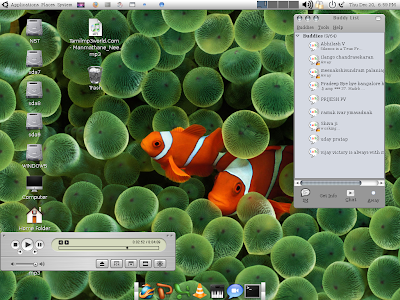
Fist of all check the gnome version for dapper will be 2.14.3
1 Applying GTK Metacity Theme
For making ubuntu as mac there are more themes such as clearlooks,T-ish,Leopard etc,but i prefer Mac4Lin ver.0.4 GTK Metacity Theme and these themes are available in www.gnome-look.org
For downloading Mac4Lin ver.0.4 GTK Metacity Theme
click here
For downloading T-ish theme(full pack)
click here
GNOME 2.18
Goto System > Preferences > Theme > Customize > Control. Click Install. Browse and choose the Mac4Lin GTK Metacity Theme .tar.gz file (wherever it is extracted). Select to Apply.
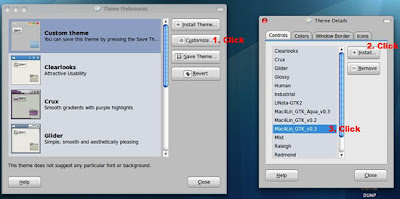
Also make sure that the Window border is set to the Mac4Lin theme. Click on the Window border and select the Mac4Lin GTK theme.
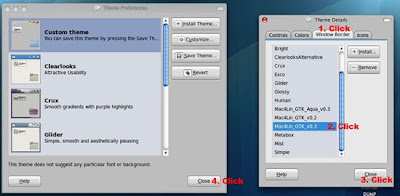
For both GNOME 2.18 & 2.20
To set Leopard like GNOME panel background right click on an empty area on the top panel and select Properties. Now goto the Background tab and click on the Background image radio button. Navigate to /home/<user name>/.themes/<Mac4Lin GTK theme folder>/gtk-2.0/Panel and select the image you like, to be set as background for the GNOME panel.
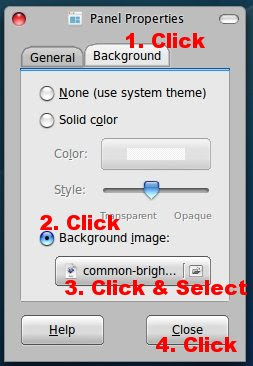
Now we have to shift (close,maximize,minimize,menu) to the left of the title bar.Go to Terminal and type 'gconf-editor' and press Enter.
Now navigate to: apps>metacity>general. On the right double click 'button_layout'. Delete that & type: 'close,minimize,maxmize:menu' (without quotes). Press OK and then quit. The buttons will now be on the left side of titlebar.
To restore the original layout, just replace the string by 'menu:minimize,maximize,close'.
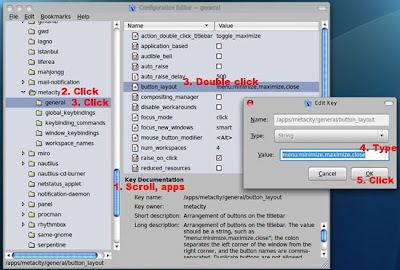
2 Applying GTK Icon Theme
Now we have to install the icon theme.I prefer Mac4Lin GTK Icon Theme and it is available in www.gnome-look.org
For dowloading Mac4Lin GTK Icon Theme click here
For downloading other OSX -icons theme
click here
GNOME 2.18
Goto System > Preferences > Theme > Customize > Icons. Click Install. Choose the Mac4Lin GTK Icon Theme .tar.gz file (wherever its extracted). Select to Apply.
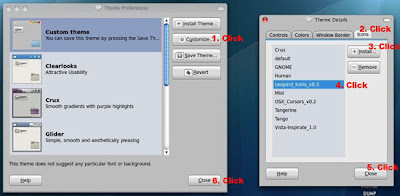
3.Customizing the panel
Now move your menu to the top and try to add the possible applets from this panel.
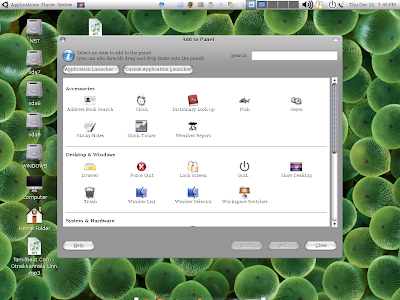
This theme also contains lot of extra icons. Find them at /home/<$username>/.icons/
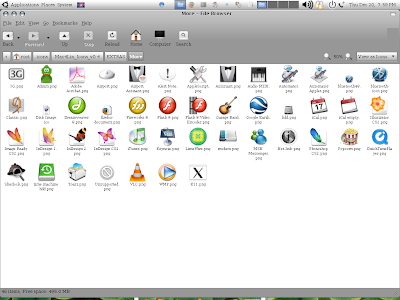
4.Applying Cursors
Before installing the cursors first install the package gcursor through synaptic package manager or apt-get install gcursor in the terminal.
Now go to System->Preferences->Cursor Selection
Now to drag and drop the cursor package you want to install.Here i am using Mac4Lin Cursors Theme
and for doawloading it gnome-look and get the cursor theme you needed
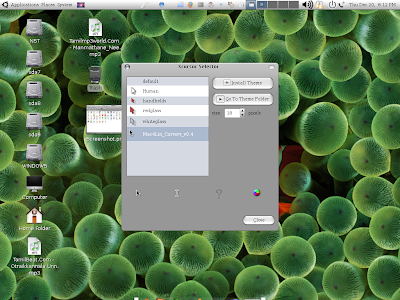
GDM/Login Window Theme
Goto System > Administration > Login Window > Local Tab. Enter the Admin password when asked. Now add the included GDM themes by clicking Add and seleting the bundled themes.
After adding, a preview of the theme will be shown (Leopard). To apply, click on the radio button next to preview.
Get the GDM theme from www.gnome-look.org
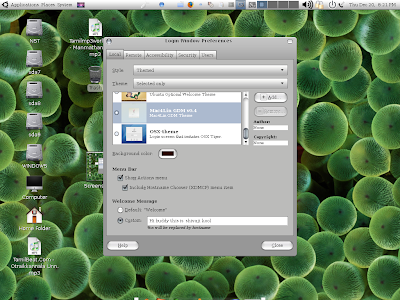
Screenshot of the gdm theme
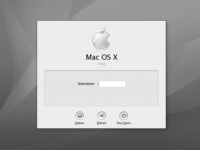
6.GTK Splash
For more details installing splash screen visit this url Splashscreen
7.Fonts
Then try to change your system font size,i have changed my system font size like this
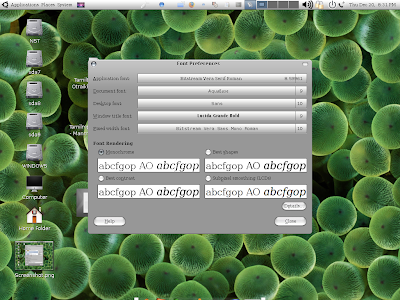
8.Skins
Now you try get the itunes skins for your players(xmms,vlc).so that it will look more stylish in your Desktop
For installing Skins for vlc
Hit Alt+F2 to bring up the run dialog, and type in this:
vlc -I skins2
This will bring up the player in the right mode to let you install new skins. Right click on the title bar area and choose Select Skin \ Open Skin, and choose the skin file that you have downloaded.
9.Customizing Gaim
Now we have to change the default gaim themes.Get the themes from www.gnome-look.org
Extract the tar.gz file and copy all the files and and put the file in the path /usr/share/pixmaps/gaim
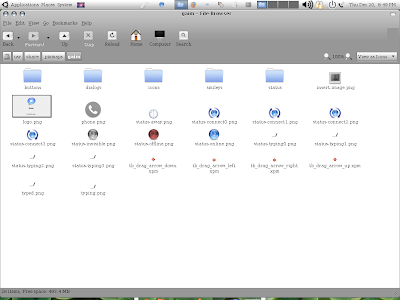
10.Customizing Firefox Addons
Install the firefox addons custom_buttons.xpi,fission-0.8.8.xpi,hide_menubar.xpi,stop_reload_button.xpi
and Firefox safaritheme-vfox2.jar
11.Gdesklets
Install gdesklets and get the menu bar and configure it so that it will look like docker
11.Wallpapers
Finally get the wallpapers from net or get it from Mac Wallpapers
Now you have customized your dapper to look like OSX
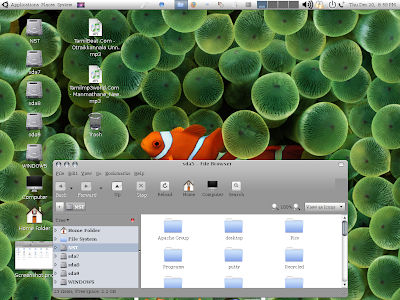
I'm very happy to announce that Mac4Lin has been declared as one of the finalists at Sourceforge.net Community Awards 2009 in the Best Visual Design category. The final phase of voting began today and will run till July 20th 2009. Please vote for Mac4Lin, if you feel it deserves to be voted. To vote click on this image:
ReplyDeletehttp://sf.net/community/cca09/vote/?f=414
Optionally, you can also click on the first box in the right frame on my blog (http://phoenix-ani.blogspot.com). You do not need to Sourceforge.net login id. All you need is a valid email id. Each vote is associated with an email id, which needs confirmation that you actually voted (you will get an email giving a confirmation link, so all you need to do is click it). The whole voting process takes just 3 clicks.
I urge patrons to vote for Mac4Lin if they feel it should win. Mac4Lin is completing with projects like Xbox Media Center (XBMC) etc. I once again thank everyone for their continued support, feedback and appreciation. Mac4Lin exists today because of you all :) Do spread the word around about this.
I'm very happy to announce that Mac4Lin has been declared as one of the finalists at Sourceforge.net Community Awards 2009 in the Best Visual Design category. The final phase of voting began today and will run till July 20th 2009. Please vote for Mac4Lin, if you feel it deserves to be voted. To vote click on this image:
ReplyDeletehttp://sf.net/community/cca09/vote/?f=414
Optionally, you can also click on the first box in the right frame on my blog (http://phoenix-ani.blogspot.com). You do not need to Sourceforge.net login id. All you need is a valid email id. Each vote is associated with an email id, which needs confirmation that you actually voted (you will get an email giving a confirmation link, so all you need to do is click it). The whole voting process takes just 3 clicks.
I urge patrons to vote for Mac4Lin if they feel it should win. Mac4Lin is completing with projects like Xbox Media Center (XBMC) etc. I once again thank everyone for their continued support, feedback and appreciation. Mac4Lin exists today because of you all :) Do spread the word around about this.